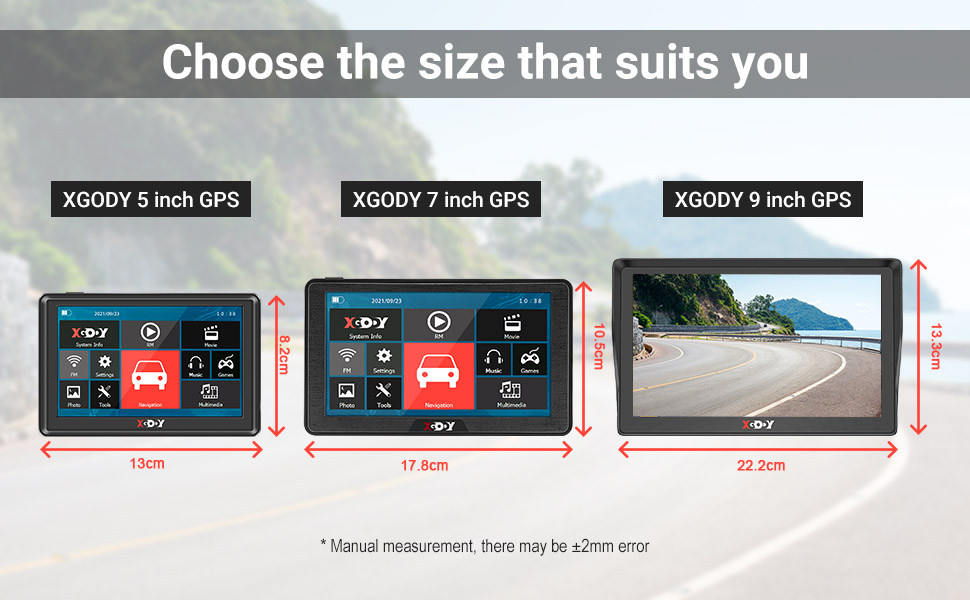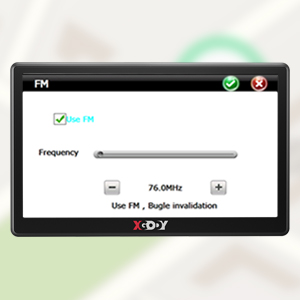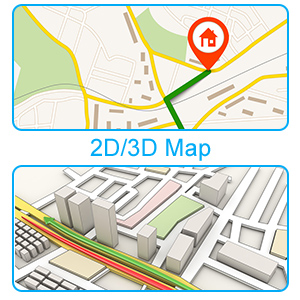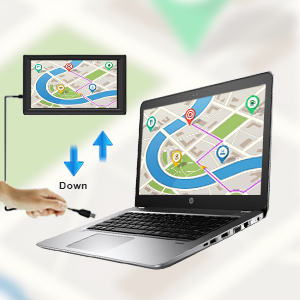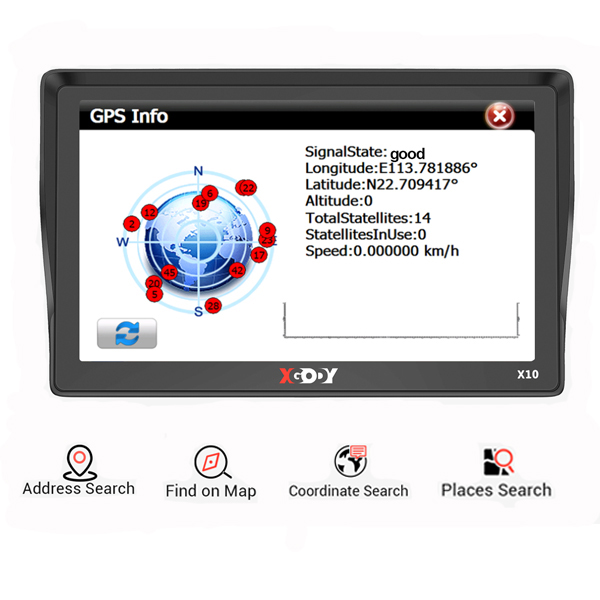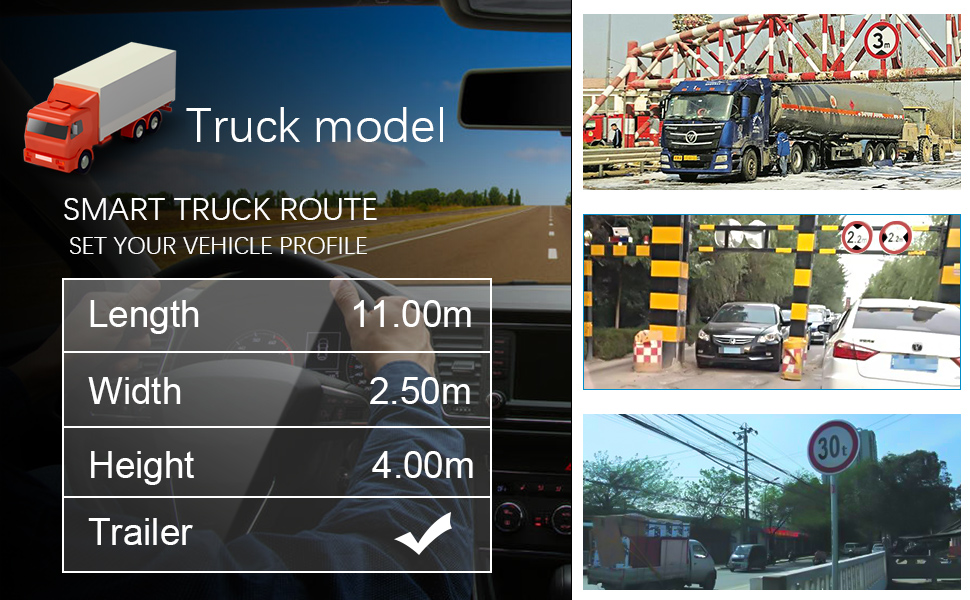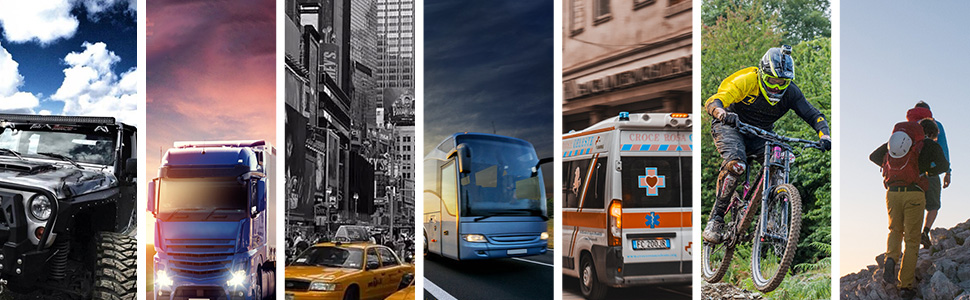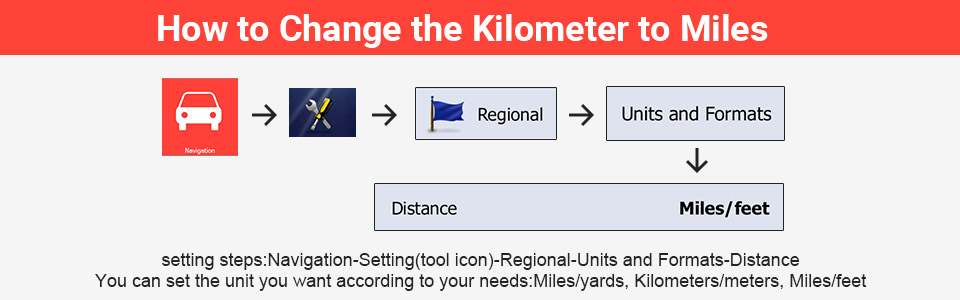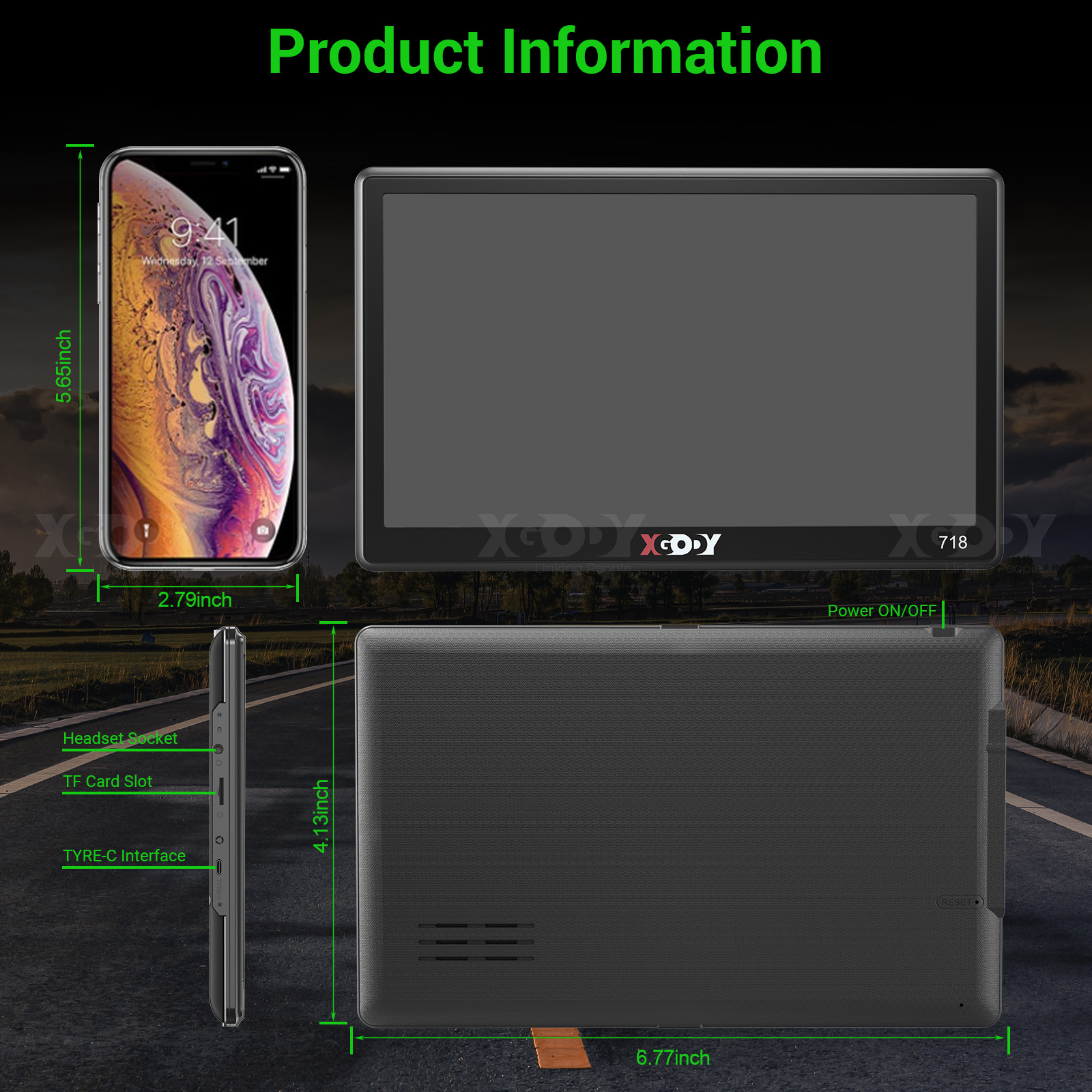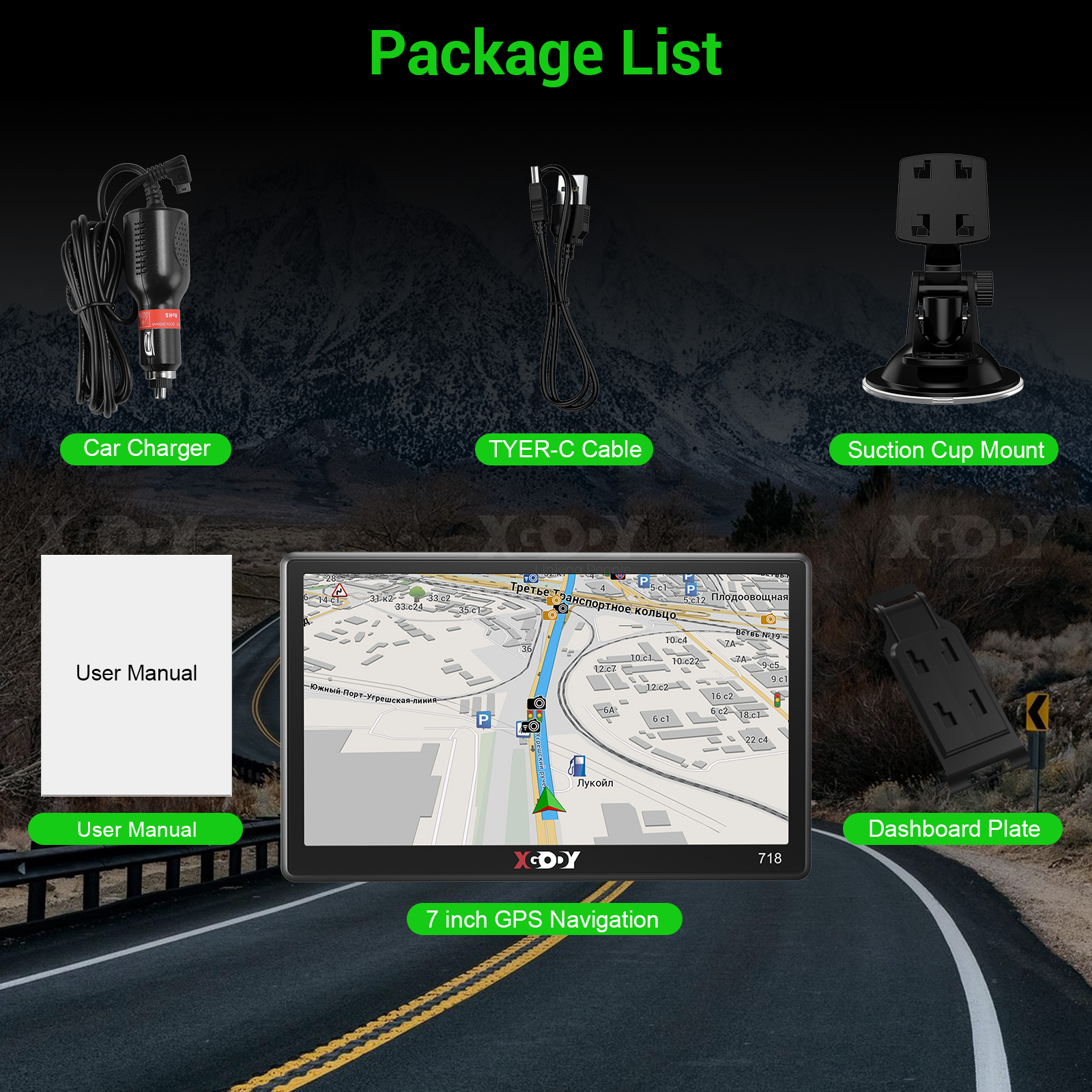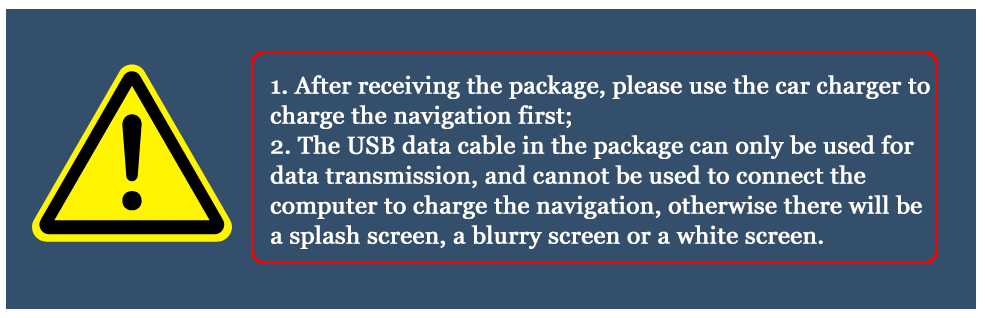Product Description 【Accurate GPS Navigation Signal】 The Truck GPS System is based on offline navigation, which must work based on the active GPS signal. The built-in GPS chip works without a network, so you don't have to rely on your phones and cellular connectivity and the phone is free to use. Note: If the satellite signal can not be searched, it may be because of the reason at home, please search the GPS Navigation signal outdoors again.
【Lifetime Map Updated for Free】 XGODY 7-inch Navigation Systems has pre-installed with the 2024 latest North America Map, including USA Canada Mexico Maps, which has 2D / 3D map display. If you need to update the latest Map, please contact us to download it.
【7 Inch GPS Navigator for Car】7-inch, high-resolution touchscreen with a high resolution of 800 x 480 pixels, 8 GB MEMORY 256 MB RAM. The truck GPS navigation system has plenty of room for you to storage the maps and materials, and also comes with Car Charger, USB Cable, Back Bracket, Suction Cup Mount, Sunshade. Even It is Also Clearly Visible in the Sun, High Definition, Making Driving Safer.
【GPS Navigation Helps You Avoid Danger】Car GPS Navigation System has a Voice Steering System (multilingual Version). Receiving Upcoming Sharp Turn Alerts, Speed Limit Reminders and Height Limit Reminders, Red Light, and High-Speed Camera Voice Notification. And Customized truck routing for the size and weight of your truck, avoiding the roads which have width restrictions or height restriction or weight restriction.
【After-sales Service】: Note: Car GPS Navigation maintenance: after receiving it, please use the car charger to fully charge then use. XGODY 7 inch GPS Navigator supplies regular maps upgrades and any question inquiry. Our company established a professional technician team to solve various problems for our customers. If You Have Any Questions About This Product, Please Contact Us on time. We will reply to You within 24 Hours. 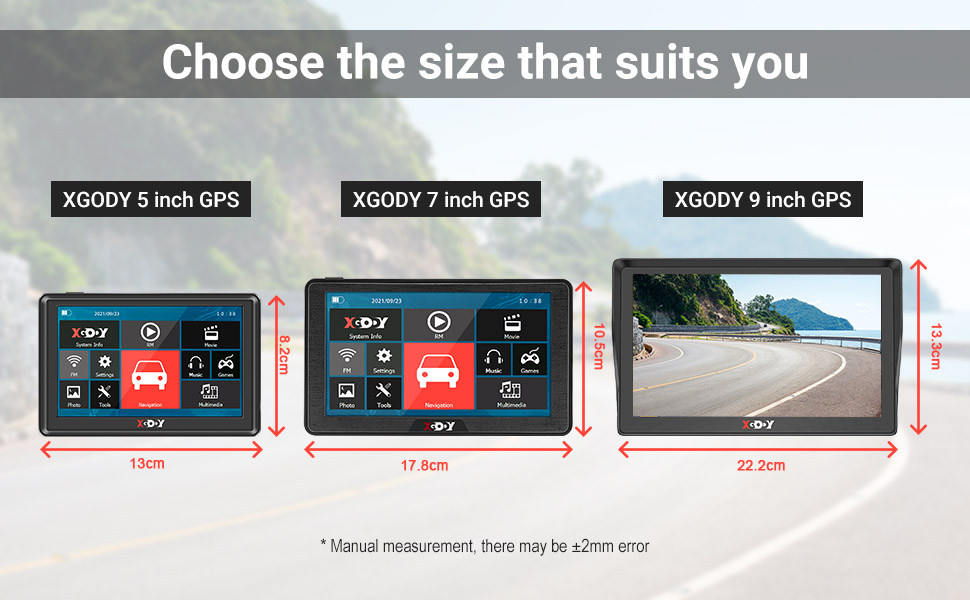
Some Tips Attention:
1. If you are a young person, please read the user manual and instructions carefully, try several times, some navigation settings can be remembered quickly, and you can also teach the elderly how to use it, and finally you find it is very easy to use.
2. What if the navigation leads in the wrong direction or the planned route is wrong?
(1) Check whether the vehicle mode is not properly adjusted,
(2) Check if the map data is the latest version,
(3) Check whether the GPS signal is too weak or your area is remote
If these cannot solve your problem, please contact us in time.
3. How to choose 5-inch/7-inch/9-inch navigation?
5 inch navigation is more suitable for small cars(passenger cars, Taxi, Bus, etc),
7 inch navigation is suitable for both car and truck,
9 inch navigation is more convenient for larger vehicles (Truck, HGV, LGV, Lorry)
Set Language Steps:
1)Main Menu→Clink"Settings"→Clink"Language"→Choose Language"English"→Clink green symbol"✔''
2)Main Menu→ Click "Navigation"→ Click "Setting"(a tool character)→ Click " Sound and Warnings"→ Click "Voice Language"
3)Main Menu→ Click "Navigation"→ Click "Setting"(a tool character)→ Clink"Regional"→ Click"Program Language"
→ Choose Language"English"→Clink"Done"
Note: If you want to switch to another language, please follow the steps above to switch to the corresponding language. 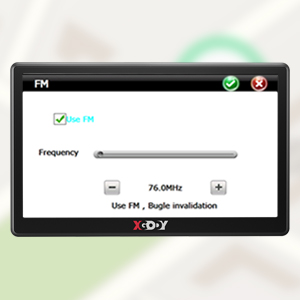
| 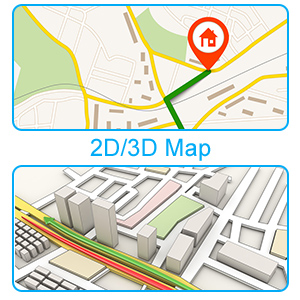
| 
| FM Function | 2D/3D Map View Mode | Multiple Route Settings | - Frequency (76.0MHz -108MHz).
- Not a FM radio, it is a transmitter.
- Use the FM transmitter function to sync the sound with the car radio.
- Set the same frequency on the sat nav and on the car radio: Navigation UI -- Click "FM Shipment": Open FM – set the same frequency on the navigation system and on the car radio
| - Set the map view mode as 2D or 3D as your preference.
- 3D map helps you place your position as in the real world, easier to identify surrounding services.
- If you don't follow the planned route or take the wrong road, the GPS navigation system will plan a new route to your destination based on your current location.
| - It is convenient to search through address, locations or postcodes on the map.
- Versatile route planning methods: Fast, short, economical, lightweight.
- Fastest, greenest, easiest route or alternative routes to choose route guidance, display remaining distance, estimated arrival time on the map.
- Offline map material, no need for network.
|

| 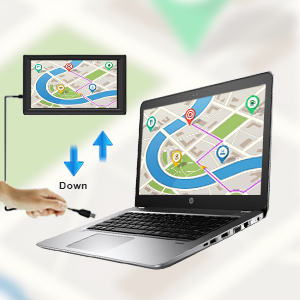
| 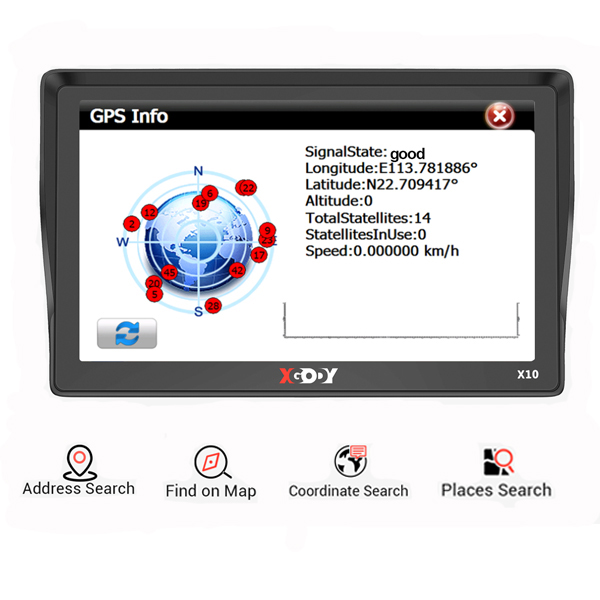
| | Global GPS Navigation | Lifetime Free Map Updates | Search Method | - In America, you can use a large amount of map material within a very short time.
- Support Video: ASF, AVI, WMV, MPG, DAT, MPEG, 3GP
- Support Audio: WMA9, MP3, WAV
- Support Photo : JPG, GIF, BMP, PNG
- Support E-Book: TXT
| - We have preloaded the latest map of 2024 for your region, New map update every 1 year.
- XGODY provides lifetime free map update service, if you want other countries maps or update the latest maps, just send an email to get the latest maps.
| - Find Destination: Addresses Search/Find On Map /Coordinate Search/Places Search/Favorites/History/Post Code
- You can save the destination or route, it's very convenient for your next travel.
- Via POI you can quickly find the gas station, parking lot, restaurant, etc.
| 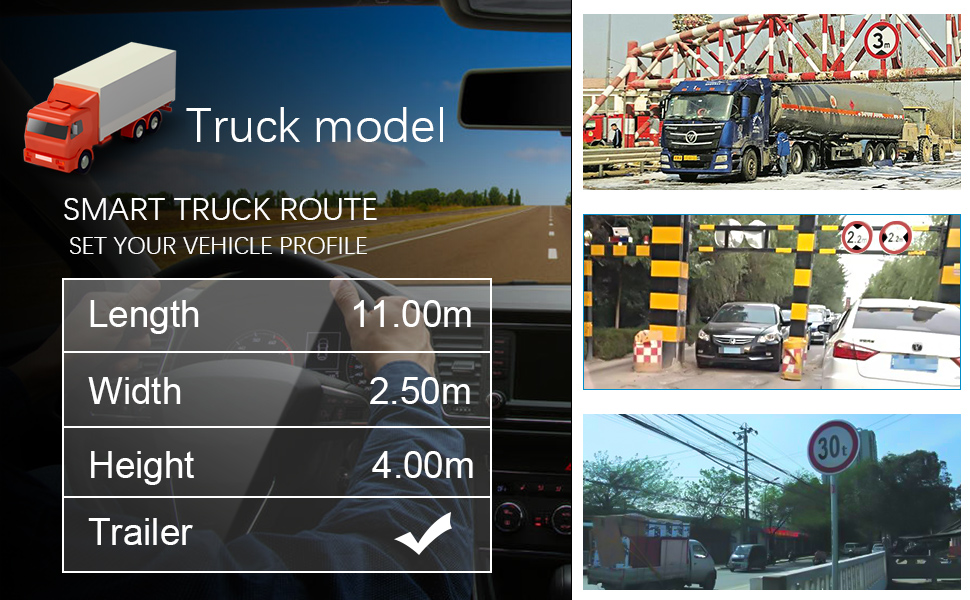
| Professional Truck Navigation - Customized truck routing for the size and weight of your truck, avoiding the roads which have width restrictions or height restriction or weight restriction. You can set in the "navigation——(small icon of tool)——Route Settings——Vehicle——Truck(Set the length, width, height, and load of the truck)."
- Acoustic warnings and route planning are provided to inform estimated arrival times. Provides you with progressive voice navigation, which makes your driving safer.
- Other security alert types: average speed camera, red light camera, railway crossing, high accident area, city entry point, dangerous area, etc.
|
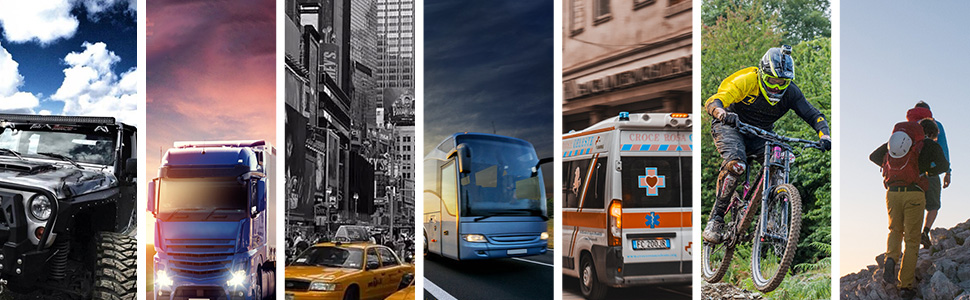
| 7 Types Vehicle GPS Navigation Mode: - XGODY 7 Inch GPS Navigation Supports 7 Types Vehicle Mode Switching: Truck, Car, Bus, Pedestrian, Taxi, Bicycle, Emergency.
- You only need to adjust your vehicle model and vehicle size and then use different navigation modes.
| 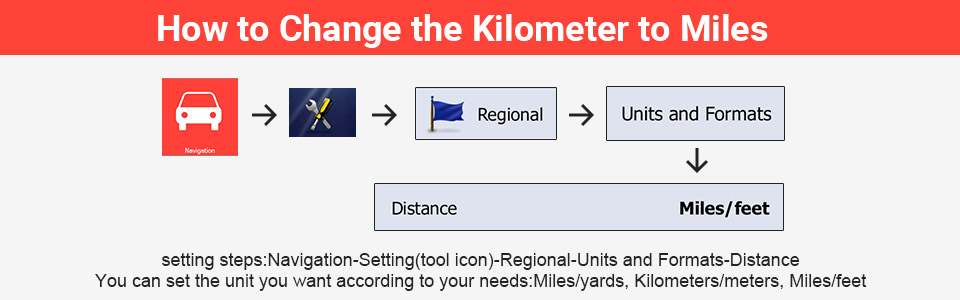
| 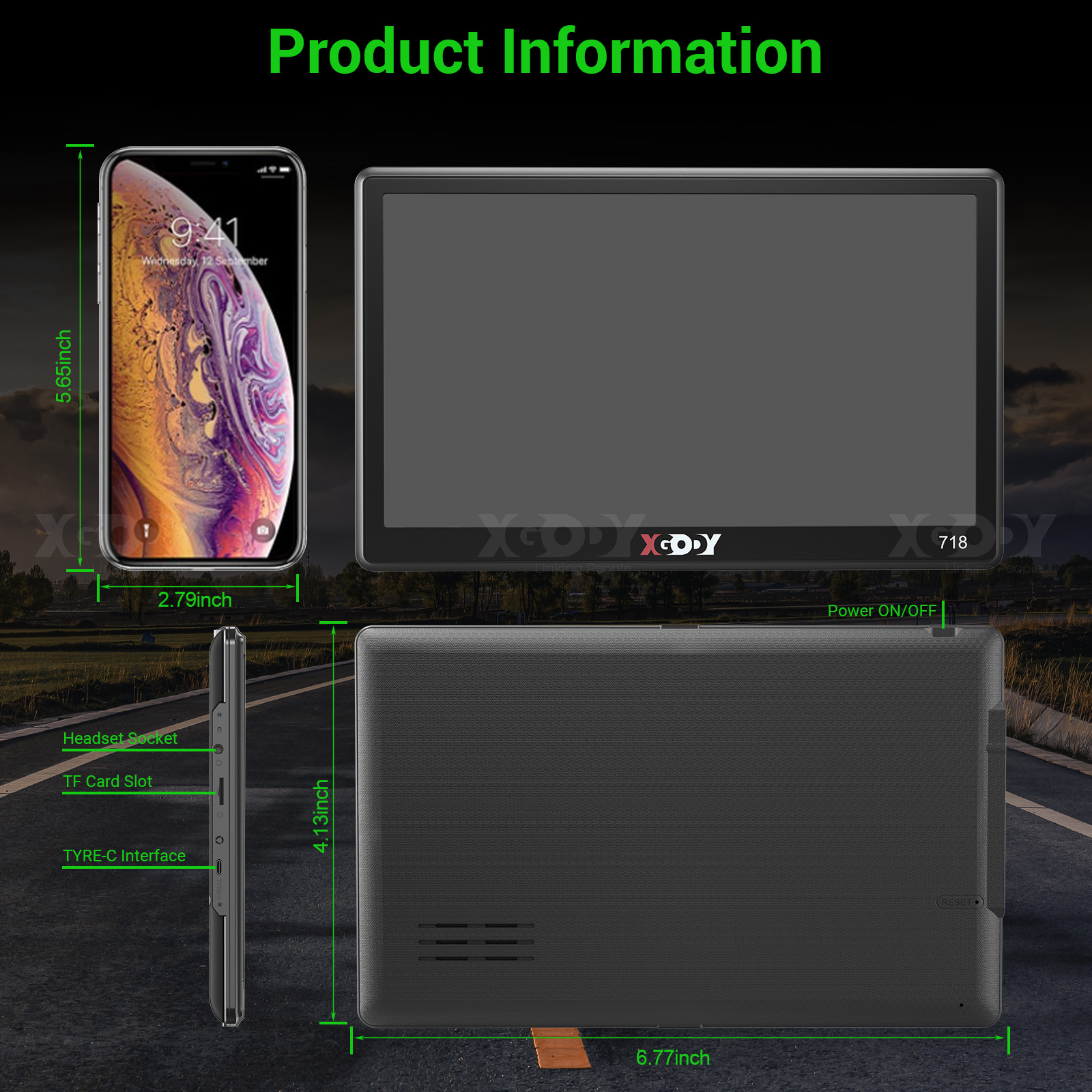
| 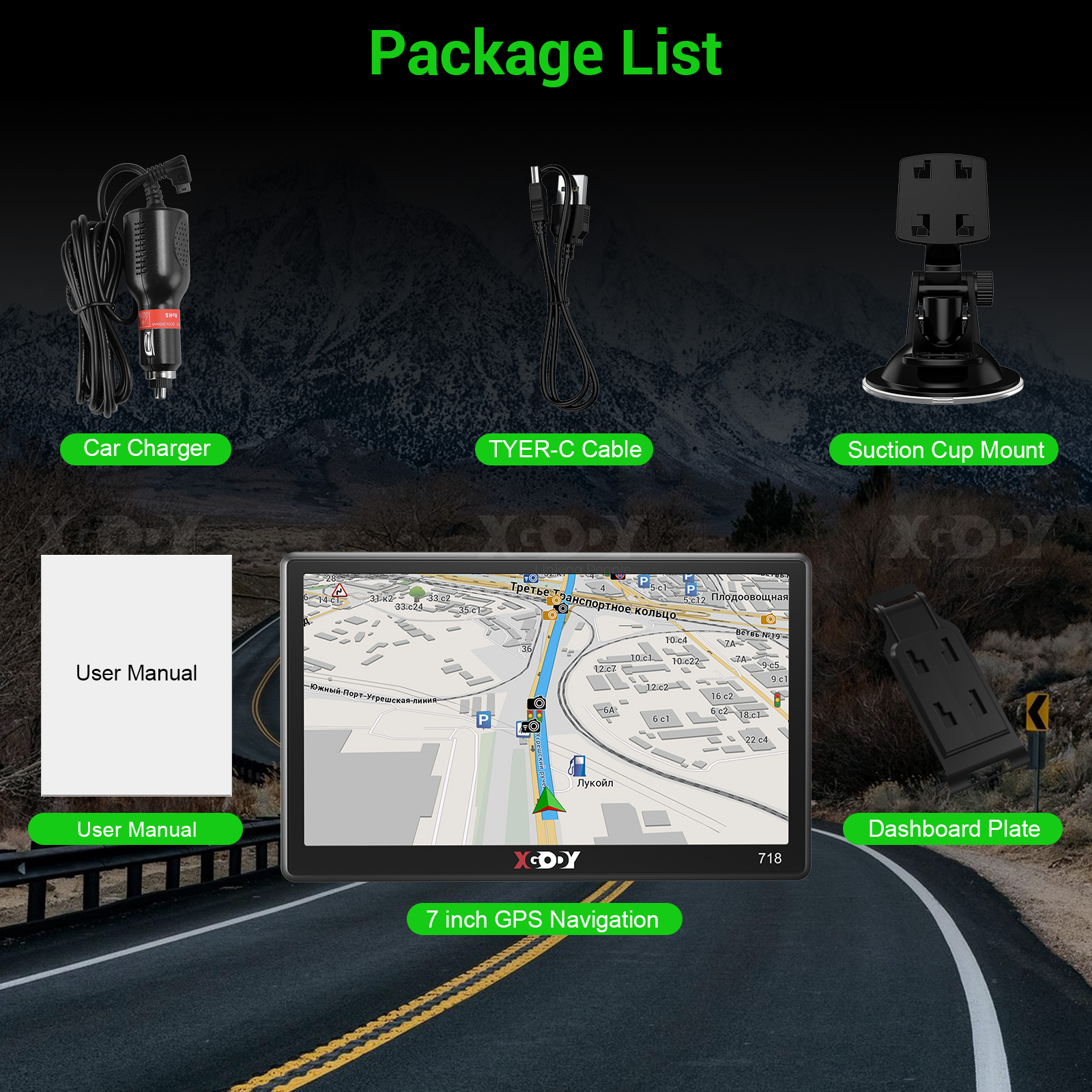
|
Frequently Asked Questions:
1. What something should I do if first time to use?
A: Please use it outdoors. Please finish receiving GPS info from the "GPS Viewer", until show 3 Green bars channel at least. Usually 5-30 mins etc finished. Then please read user manual carefully before using, if any setting issue, welcome send us Email inquiry.
2. How can I update the maps?
A: The GPS cannot be updated by itself, must need to be enter our official website to download maps (Pls see the User Manual), other software company has no authorisation to update. After the download is complete, you will get a RAR file. Unzip it and you will get the [NAVI] folder.Then delete the original map in the GPS and copy the new map to the GPS, we advise to backup the old map before updating, in case of failing updating.Also support North America and Australia maps update, just contact us to get the link updating.
3.Why is the GPS signal inaccurate or no signal found?
A: Usually, GPS satellite signals are weakened or disconnected in closed or blocked areas, such as underground parking lots, tunnels, canyons, etc. If your device has a weak signal or cannot be connected, please drive the car/vehicle to an open place and try to connect again, or reset it in the GPS test menu to let the device search for satellite signals again.
4. How is the battery life? Why doesn't the battery last very long?
A: You can expect about 1 to 1.5 hours from a fully charged battery before it runs out. The rechargeable batteries associated with this GPS are not designed to last as long as a mobile phone.
Think of full battery charge as more for emergencies. We recommend using the navigation device while charging.
5. Why is the navigation sound low or no sound?
A: Please check whether the FM function is on. If so, please turn off this function: Main menu→ click "FM shipment"→ check if there is no green symbol '✔' before the optional "open FM".
[Attention!] While the FM function is on, the speaker is switched off. So there is no voice from your GPS.
B: Please check the audio setting:
1) Main Menu→ Click "Setting"→ Click "Volume"→ Please maxinate.
2) Main Menu→ Click "Navigation"→ Click "Setting"(a tool character)→ Click "Audio and Warnings"→ Click "Volume". Please maxinate all.
6. How to use Postcode search? How do I set speed limits?
A: Fristly, the postcode search is within "Find Address" (such as "90018") [Menu--Navigation--Destination--Find Address--Select City/County--Enter Postcode]
The speed limits: [Main menu--Navigation--Settings (tools icon)--Sound and Warnings--Speed Warning Settings] Warn when my speed is 100% of limit. It is recommended to set it to 100%. 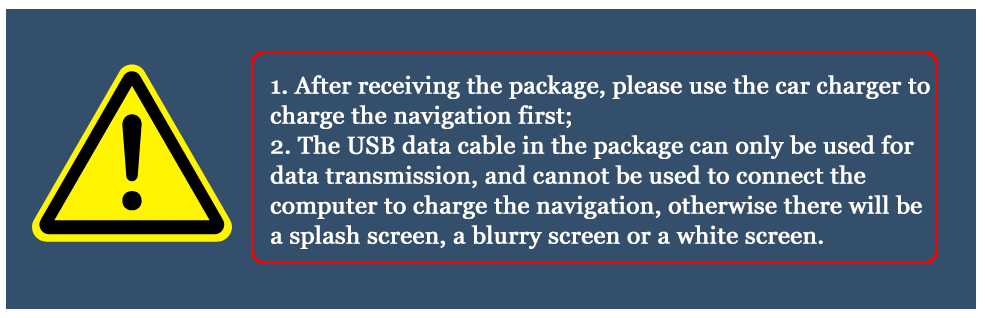
|